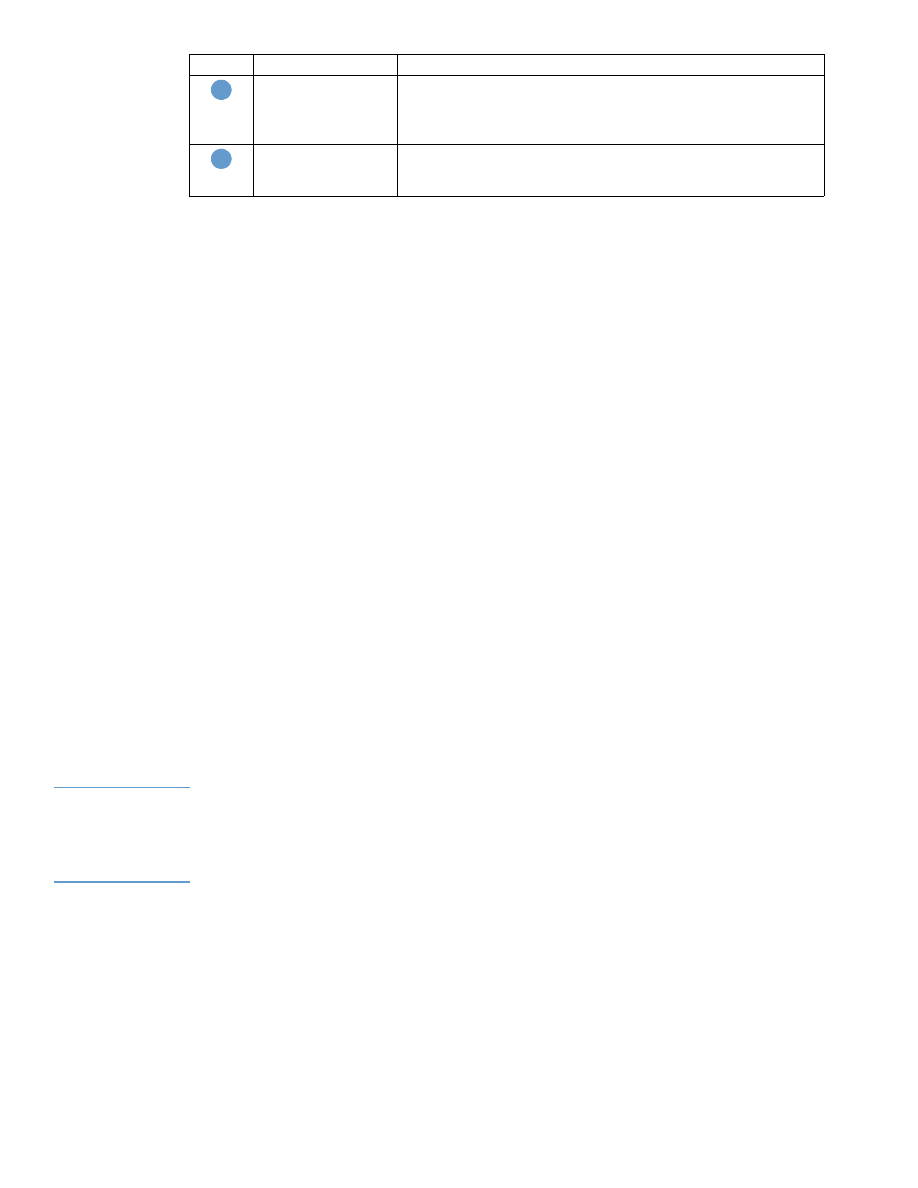
Configuring incoming e-mail
You should configure incoming e-mail if you intend to request information pages from the
product by using e-mail messages. For more information, see
“Sending e-mail commands to the
product” on page 28
.
1
Establish a Post Office Protocol 3 (POP3) mailbox account for the product on a mail server
within your organization’s network.
Each POP3 account requires a username and a password. The username combined with
the product’s domain name (which is specified in the outgoing mail configuration) is the
e-mail address for the product. For example, if the POP3 mailbox account username is
“product” and the POP3 server is “hp.com”, the product’s e-mail address is
“product@hp.com”.
Note
Each
product
that is configured for incoming mail must have its own POP3 mailbox account on
your network’s e-mail server.
The POP3 mailbox accounts are typically configured by your organization’s network or e-mail
administrator.
2
Select the Enable Incoming E-mail check box.
3
Type the IP address of the POP3 mail server in the POP3 Server text box.
4
Type username and password for the product’s mailbox account, and then click Apply to
save the changes.
Device E-mail Address This is the product’s e-mail address that appears in product alerts. This
is not the e-mail address that you want to use when sending
commands to the product. See
“Sending e-mail commands to the
product” on page 28
.
Incoming e-mail (not
required for E-mail
Alerts)
Configure incoming e-mail if you intend to request information pages
from the product by using e-mail messages. For more information, see
“Sending e-mail commands to the product” on page 28
.
Callout Area on the screen Information or capability that the area provides
3
4
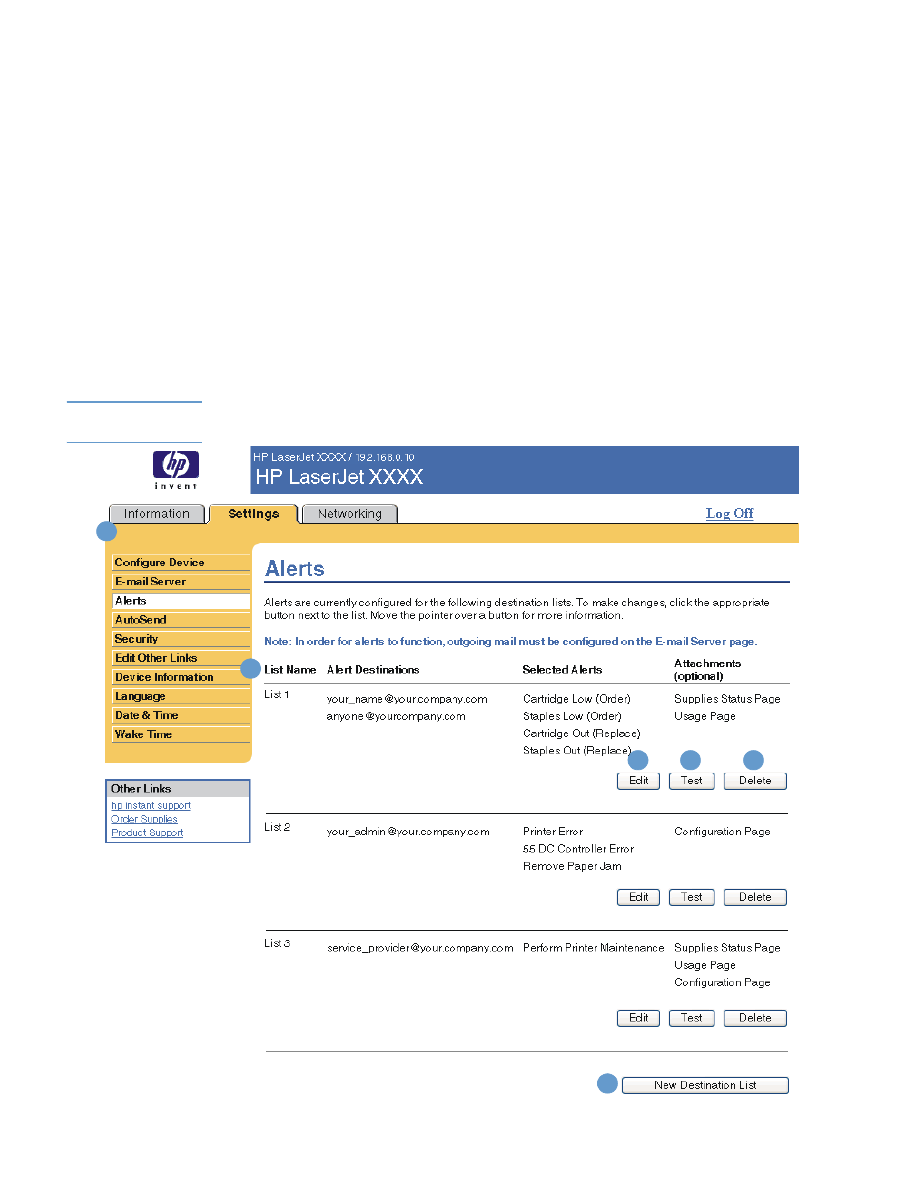
ENWW
Alerts 23