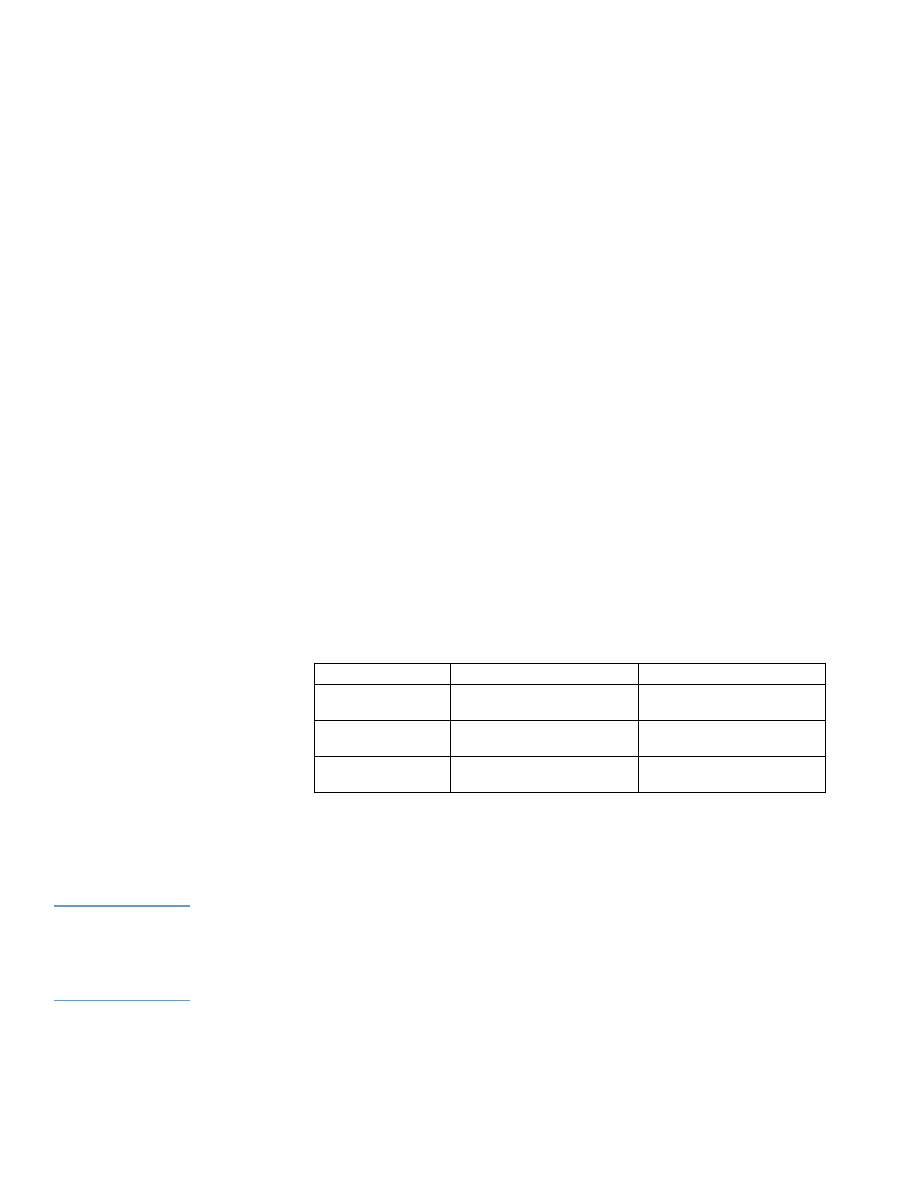
Sending e-mail commands to the product
Another method for receiving information pages is by requesting them from the product. When
outgoing and incoming mail are configured, the product can attach information pages, such as
the Supplies Status page or the Configuration page, to e-mail messages. You can use this
feature to solve a problem or check the status of supplies.
To request information pages by using an e-mail message
When composing a message to the product, you must format the To, From, and Subject fields
correctly in your e-mail program.
1
Make outgoing and incoming e-mail functions available by following the instructions that are
listed in this chapter. (For more information, see
“E-mail Server” on page 21
.)
2
From your e-mail program, compose a message to the product by completing the following
steps:
a
In the To field, type the product’s e-mail address. The username combined with the
product’s domain name (which is specified in the outgoing mail configuration) is the
e-mail address for the product. For example, if the POP3 mailbox account username is
“product” and the POP3 server is “hp.com”, the product’s e-mail address is
“product@hp.com”.
b Your e-mail program should automatically complete the From field with your return
e-mail address.
c
In the Subject field, type the appropriate text for the format and page that you would like
to attach. You can request a Configuration page, a Supplies Status page, or an
AutoSend page. For example, if you would like to attach the Configuration page in
.HTML file format, type “this.configpage?configpage=email&format=html”.
3
Click Send.
The product checks for new e-mail messages once every 3 minutes. When the product receives
the e-mail message, it generates a reply and sends the requested information back to the
sender's e-mail address (as specified in the From field of the original e-mail message).
Note
Depending on delays in the network and your organization’s mail server, a response might take
from 1 minute to several hours to arrive in your e-mail program’s Inbox.
If the To, From, and Subject fields are not correctly formatted in your e-mail message, the product
does not send a message in response.
Page
HTML format
XML format
Configuration page
this.configpage?configPage
=email&format=html
this.configpage?configPage
=email&format=xml
Supplies Status page
this.configpage?suppliesPage
=email&format=html
this.configpage?suppliesPage
=email&format=xml
AutoSend page
not applicable
this.configpage?autosend
=email&format=xml
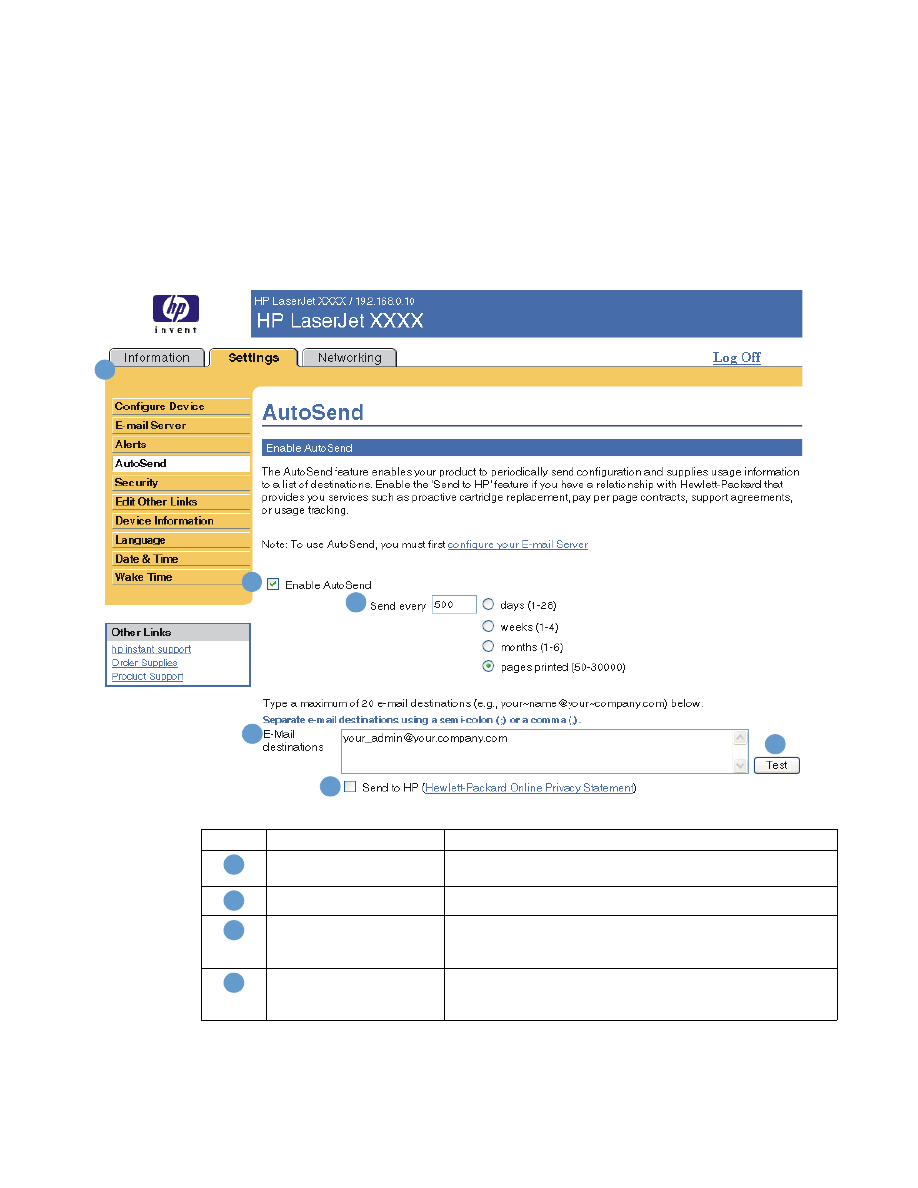
ENWW
AutoSend 29